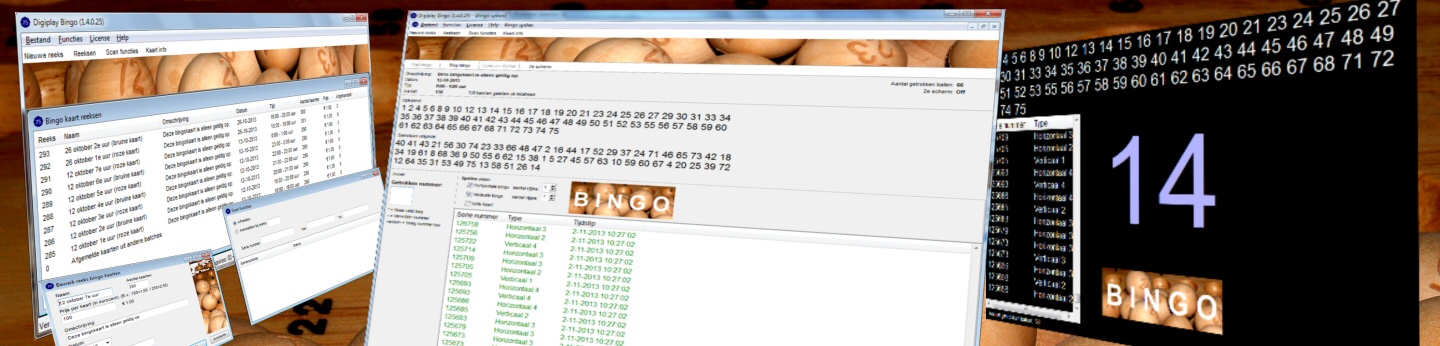Broadcast your radio station

Play bingo with your valued listeners
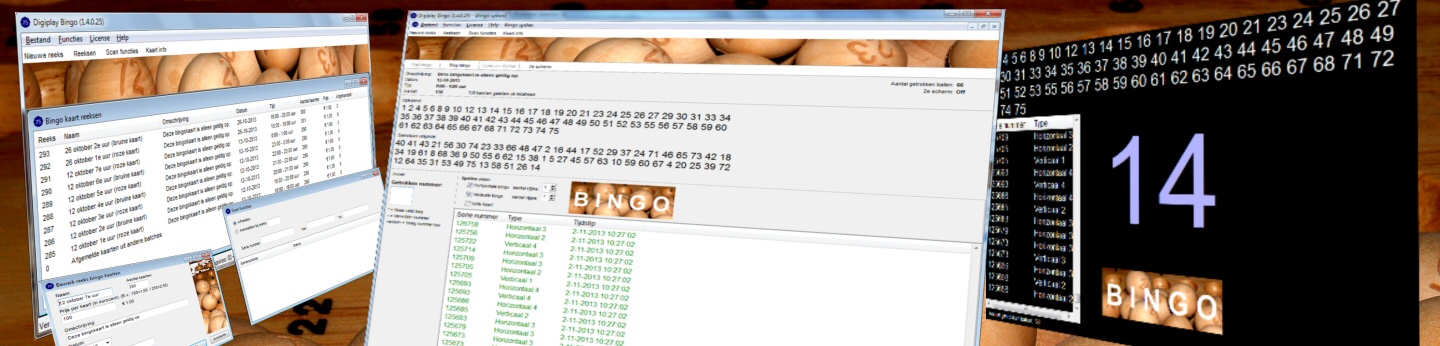
Take full control of your lighting equipment

S2L FAQ
For S2L Version 2:
- FAQ 1: You receive a "Access Denied" error after pressing Start.
- This error comes from the Windows system. It is most probably a privacy settings issue. Windows 10 update 1803 and 1809 may have blocked access your microphone device without even noticing you about it. Those monkeys...
Solution:
- Go to Windows Privacy microphone settings (by start typing "Privacy" in your start menu), choose for the microphone privacy settings and enable apps access to the microphone. S2L should work properly now.
- FAQ 2: Still don't work or having strange issues? Try Audacity or similar to test your microphone or recording device.
- Please use an audio recording tool to test if a recording can be made.
To confirm it is, or is not a fault in S2L, please use some (free) audio recording tool to test if a recording can be done.
- One of the tools frequently used is the free editor Audacity: https://www.audacityteam.org/download/
- After installation, start it up. Select 'Wasapi' as audio host (thus not Windows DirectSound or MME), select the proper recording device and do a test recording.
- If Audacity can record audio, and S2L stil don't work, it seems there is an error in S2L or another faulty device is selected in S2L.
- If Audacity can not record audio, then the audio device or its driver is in a state it cannot record audio.
For S2L Version 1:
- FAQ 1: You receive the error "A device ID has been used that is out of range for your system".
- This is a Windows system error (MMSYSERR_BADDEVICEID), it almost always occurs on a selected audio device that is not ready for use.
Causes could be:
- There's no connector plugged into the line-out/headphones or line-in socket, which disables the device until some connector is plugged in. Try and plug in some connectors in the in- and output and see what happens.
- The device does not exist (anymore). Such as a recently unplugged USB audio device.
- The driver failed.
- The audio device doesn't have an input. Some audio devices have connectors that are configurable between out- and input. Configure one as input.
- If this information didn't get it to work for you, please see FAQ 2 below.
- FAQ 2: You can't get S2L to start a 'recording' from your audio device.
- Please use an audio recording tool to test if a recording can be made.
To confirm it is, or is not a fault in S2L, please use some (free) audio recording tool to test if a recording can be done.
- One of the tools frequently used is the free editor Audacity: https://www.audacityteam.org/download/
- After installation, start it up. Select 'MME' as audio host (thus not Windows DirectSound or Wasapi), select the proper recording device and do a test recording.
- If Audacity can record audio, and S2L stil don't work, it seems there is an error in S2L or another faulty device is selected in S2L.
- If Audacity can not record audio, then the audio device or its driver is in a state it cannot record audio.
- FAQ 3: Use your stereo-mix/wave out as a source for S2L (Record from stereo-mix/wave out). (Windows Vista / Windows 7 and newer)
Unfortunately S2L doesn't provide such a feature by itself due to design reasons. Windows often does, its named 'Stereo-mix or Wave out recording'. Some work needs to be done to enable this feature:
Note: If your soundcard has minijack in and outputs: for this to work something has to be connected to your soundcard. A dummy cable that goes to nothing should be okay. This applies to several devices, but might not be needed for some.
- Select sound from the control panel.
- Select the recording tab.
- Right click on the background of the tab and choose "show disabled devices."
- Right click on Wave Out Mix or stereo-mix and click enable.
- Now it should work, allowing you to record any sound your computer makes.
- When above fails, or does not show Wave out mix / stereo-mix: Try google using keywords wave out recording or stereo mix recording together with the name of your audio device. Or try update its driver.
- Or: Connect a loopback cable (minijack -> minijack) Line-out->connected to line-in. If you need the line-out signal to go to some audio mixer device, split it using a Y cable, or even better: use an (aux or mon or second master) output from the mixer device and connect it back to the line-in. If your audio device doesn't have a line-in, then buy one that has.